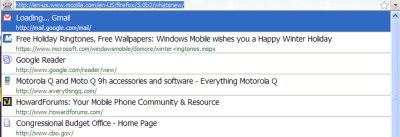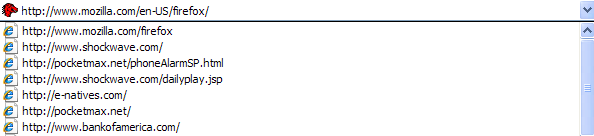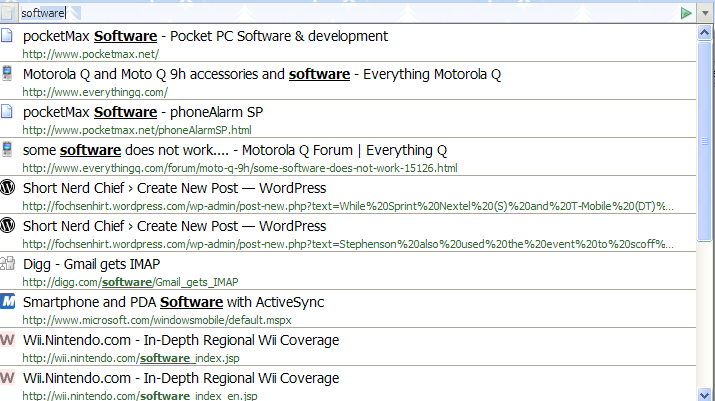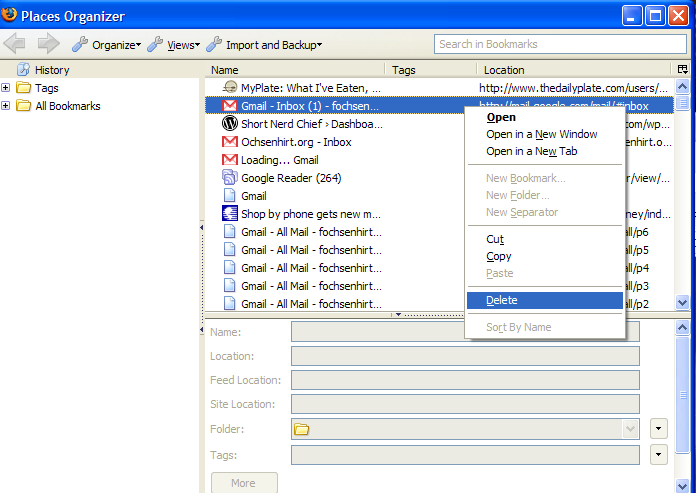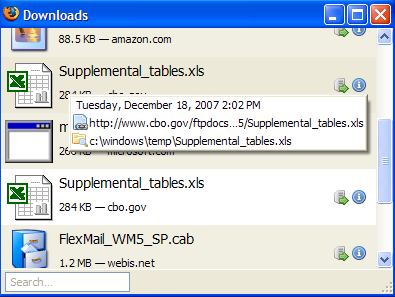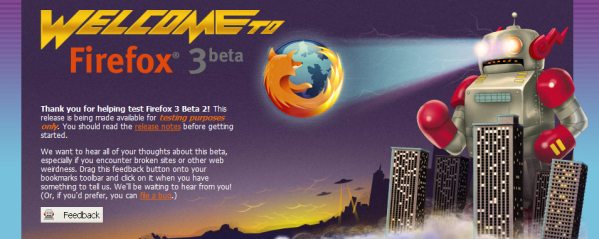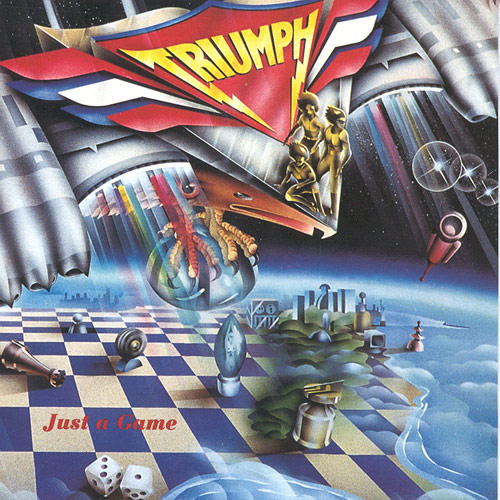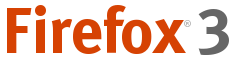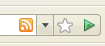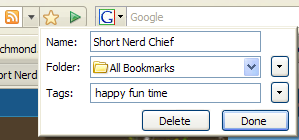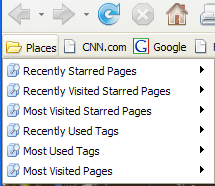Scoble recently linked to a post from Darren Rowse listing 14 Essential Mac OS X Applications for Bloggers, which led me to wonder “what about the PC?” Darren’s response is “switch,” which really isn’t an answer at all. So this is my attempt at a Mac-to-PC translation of that list.
1. Desktop Blogging Tool
Mac: ecto or MarsEdit
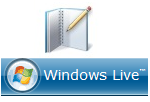 PC: ecto is available in a PC version, but I’ve always found it to be lacking compared to the Mac feature set. It’s even more so now, as the rewritten-from-the-ground-up version 3 is available only for OSX. Personally, I use Windows Live Writer, which is free and can post to Windows Live Spaces, SharePoint, WordPress, Blogger, LiveJournal, TypePad, Moveable Type, Community Server, and lots of other blog systems. WLW also makes it simple to add photos, videos, maps, tags and other fancy stuff. Before WLW, I mostly used BlogJet, which is also good (but not free).
PC: ecto is available in a PC version, but I’ve always found it to be lacking compared to the Mac feature set. It’s even more so now, as the rewritten-from-the-ground-up version 3 is available only for OSX. Personally, I use Windows Live Writer, which is free and can post to Windows Live Spaces, SharePoint, WordPress, Blogger, LiveJournal, TypePad, Moveable Type, Community Server, and lots of other blog systems. WLW also makes it simple to add photos, videos, maps, tags and other fancy stuff. Before WLW, I mostly used BlogJet, which is also good (but not free).
2. Image Tools
Mac: ImageWell and Skitch
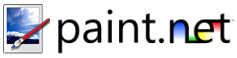 PC: There are, obviously, a lot of image tool available for the PC. For photos, I tend to retouch using Photoshop Elements and/or Picasa. For vector images, I prefer Illustrator to Inkscape. But for basic blogging tasks, nothing really beats paint.net. It’s great for basic cropping, rotating, recoloring, adding shadows and text, and optimizing for the web. It does a whole lot more than that (blurring, sharpening, red-eye removal, distortion, noise, and embossing, splines, Bezier curves, etc.), but most of that functionality is beyond the needs of your average blogger.
PC: There are, obviously, a lot of image tool available for the PC. For photos, I tend to retouch using Photoshop Elements and/or Picasa. For vector images, I prefer Illustrator to Inkscape. But for basic blogging tasks, nothing really beats paint.net. It’s great for basic cropping, rotating, recoloring, adding shadows and text, and optimizing for the web. It does a whole lot more than that (blurring, sharpening, red-eye removal, distortion, noise, and embossing, splines, Bezier curves, etc.), but most of that functionality is beyond the needs of your average blogger.
3. Offline Web App Tools
Mac: Twhirl for Twitter and Flickr Uploader for Flickr
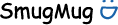 PC: Both of those tools are also available for the PC. Twhirl is written using Adobe AIR, so it is cross-platform. The Flickr Uploader was originally written for the PC, and later ported to OSX. I don’t really use Twitter (although I have an account) or Flickr (ditto). For image hosting, I’ve actually been using DriveHQ instead, as more and more filtering tools are being configured to block Flickr and Photobucket. A good alternative for photo sharing is SmugMug. For uploading there, I’d suggest Komodo Drop, available for PC, Mac and Linux.
PC: Both of those tools are also available for the PC. Twhirl is written using Adobe AIR, so it is cross-platform. The Flickr Uploader was originally written for the PC, and later ported to OSX. I don’t really use Twitter (although I have an account) or Flickr (ditto). For image hosting, I’ve actually been using DriveHQ instead, as more and more filtering tools are being configured to block Flickr and Photobucket. A good alternative for photo sharing is SmugMug. For uploading there, I’d suggest Komodo Drop, available for PC, Mac and Linux.
4. FTP
Mac: CyberDuck or Transmit
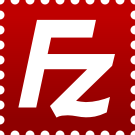 PC: Since I moved to WordPress.com, I have little need for FTP software, as WP doesn’t allow FTP access. However, before the switch, I primarily used Filezilla. It’s open source, available for Mac, PC, Linux and *BSD, andsimple to use given its powerful feature set. If you do a lot of large transfers, the ability to pause and resume huge file transfers (> 4 GB) is a big plus. It’s also available in a portable version, so you can take it with you on a USB drive for use away from your PC.
PC: Since I moved to WordPress.com, I have little need for FTP software, as WP doesn’t allow FTP access. However, before the switch, I primarily used Filezilla. It’s open source, available for Mac, PC, Linux and *BSD, andsimple to use given its powerful feature set. If you do a lot of large transfers, the ability to pause and resume huge file transfers (> 4 GB) is a big plus. It’s also available in a portable version, so you can take it with you on a USB drive for use away from your PC.
5. Screenshots
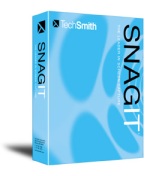 Mac: InstantShot, QuickSnap, Paparazzi and SnapNDrag
Mac: InstantShot, QuickSnap, Paparazzi and SnapNDrag
PC: For most purposes, I usually just use [Print Screen] + paint.net, actually. For more robust screen capture, SnagIt wins hands down. You can capture pretty much anything that appears on the screen, including menus and scrolling windows. SnagIt will also automatically capture all of the images, video and audio files from a Web site if you feed it a URL. SnagIt also includes an image editor, and free plugins allow direct transfer of images from the program to your blog.
Windows Mobile: I also blog about Windows Mobile from time to time. For smartphone screenshots, I use Ilium’s Screen Capture, which is free, fast and easy to use. You do have to sync the phone to get the images to the desktop. To avoid that step, you can use VITO ScreenCapture, which lets you take screenshots directly from the desktop.
6. Video Capture
Mac: CaptureMe
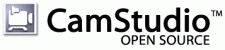 PC: I don’t really do screencasts, but on the few occasions I’ve needed to try, SnagIt’s basic video capture has been good enough. You could also try Camtasia Studio (also from Techsmith, publisher of SnagIt), but it retails for $299. It integrates really well with SnagIt – you can send screengrabs directly from SnagIt to Camtasia. A free alternative is CamStudio, which records activity from your screen and audio from a microphone as AVI video files, which you can then convert into Flash using its built-in SWF Producer.
PC: I don’t really do screencasts, but on the few occasions I’ve needed to try, SnagIt’s basic video capture has been good enough. You could also try Camtasia Studio (also from Techsmith, publisher of SnagIt), but it retails for $299. It integrates really well with SnagIt – you can send screengrabs directly from SnagIt to Camtasia. A free alternative is CamStudio, which records activity from your screen and audio from a microphone as AVI video files, which you can then convert into Flash using its built-in SWF Producer.
7. Instant Messaging
Mac: Adium
 PC: I mostly use Google talk because it’s free and built into Gmail, which is the only email I use these days. But for multi-protocol IM comparable to Adium, the best is probably Trillian, which supports AIM, ICQ, MSN, Yahoo Messenger, and IRC. To get Jabber support (i.e. for Google Talk), you have to buy Trillian Pro, which supports plugins like the Jabber plugin. Cerulean has started alpha testing the new version of Trillian, called Trillian Astra, which promises even more interoperability, including Windows Live, Google Talk, Bonjour and MySpace IM.
PC: I mostly use Google talk because it’s free and built into Gmail, which is the only email I use these days. But for multi-protocol IM comparable to Adium, the best is probably Trillian, which supports AIM, ICQ, MSN, Yahoo Messenger, and IRC. To get Jabber support (i.e. for Google Talk), you have to buy Trillian Pro, which supports plugins like the Jabber plugin. Cerulean has started alpha testing the new version of Trillian, called Trillian Astra, which promises even more interoperability, including Windows Live, Google Talk, Bonjour and MySpace IM.
8. Text Editing
 Mac: TextEdit
Mac: TextEdit
PC: There are a lot of good text editors for the PC, and the one I use depends on what I am using it for. For basic “jot something down before I forget”, Notepad is usually adequate. For more formatting options, or for HTML, PHP, CSS, etc., I prefer Notepad++, which is also available in a portable version. For XML, I usually use the free Microsoft XML Notepad 2007. Of course, if you’re a real geek, you probably use emacs or vim.
9. Other Tools
I agree with Darren on some of his other suggestions, most of which are cross-platform. For VoIP, use Skype. For browsing and general Web stuff, use Firefox. For RSS, use Google Reader.
Anything else?

 This is awesome. Last week, my wordpress.com account said I’d used 30% of 50 MB for file uploads, but they’ve gone and upgraded free space to 3 GB. And it’s still free, if you don’t want to host audio or video. Hey Matt, now just roll out the batch upload capability and I’ll be really happy. Then I can move the images for this theme for an off-site host to wordpress. No way I’m uploading all those files one at a time.
This is awesome. Last week, my wordpress.com account said I’d used 30% of 50 MB for file uploads, but they’ve gone and upgraded free space to 3 GB. And it’s still free, if you don’t want to host audio or video. Hey Matt, now just roll out the batch upload capability and I’ll be really happy. Then I can move the images for this theme for an off-site host to wordpress. No way I’m uploading all those files one at a time.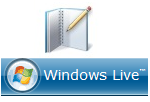 PC: ecto is available in a
PC: ecto is available in a 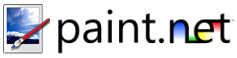 PC: There are, obviously, a lot of image tool available for the PC. For photos, I tend to retouch using
PC: There are, obviously, a lot of image tool available for the PC. For photos, I tend to retouch using 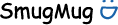 PC: Both of those tools are also available for the PC. Twhirl is written using
PC: Both of those tools are also available for the PC. Twhirl is written using 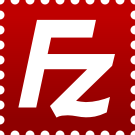 PC: Since I moved to
PC: Since I moved to 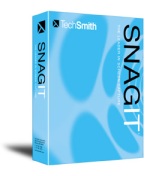 Mac:
Mac: 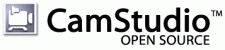 PC: I don’t really do screencasts, but on the few occasions I’ve needed to try, SnagIt’s basic video capture has been good enough. You could also try
PC: I don’t really do screencasts, but on the few occasions I’ve needed to try, SnagIt’s basic video capture has been good enough. You could also try  PC: I mostly use Google talk because it’s free and built into Gmail, which is the only email I use these days. But for multi-protocol IM comparable to Adium, the best is probably
PC: I mostly use Google talk because it’s free and built into Gmail, which is the only email I use these days. But for multi-protocol IM comparable to Adium, the best is probably  Mac:
Mac: