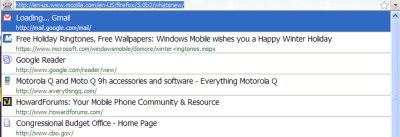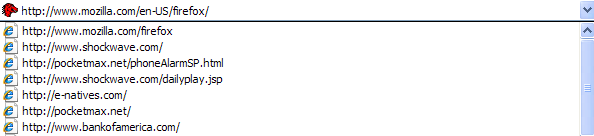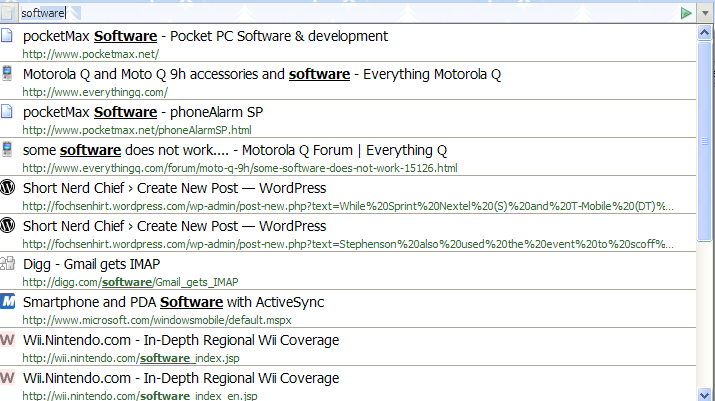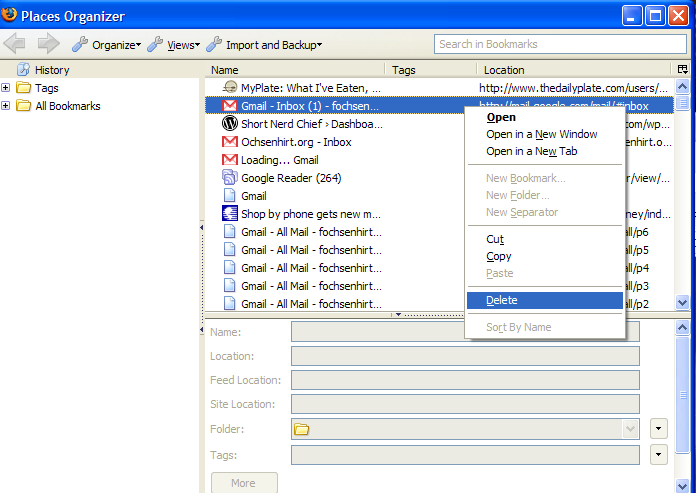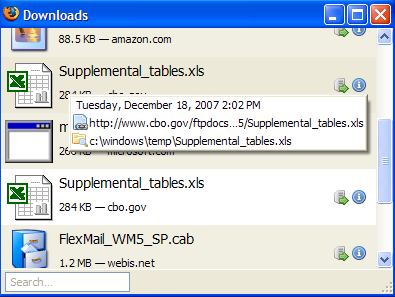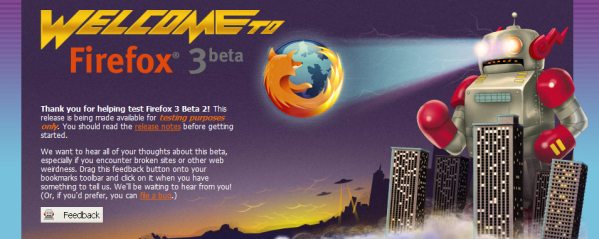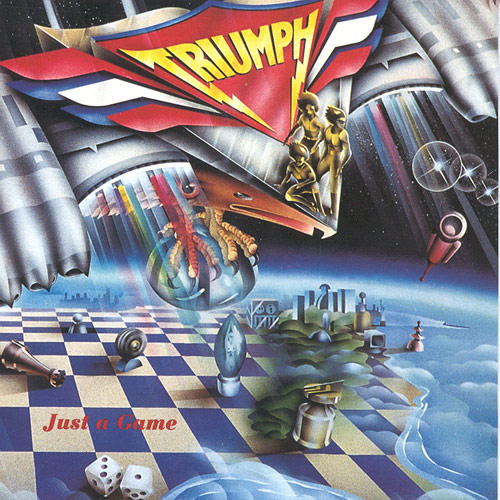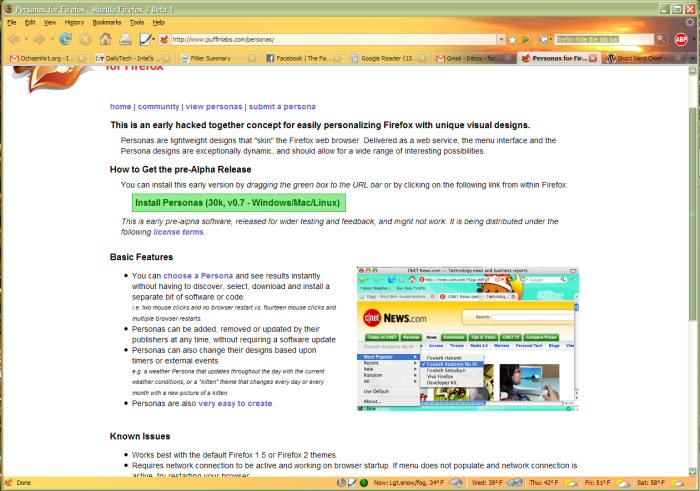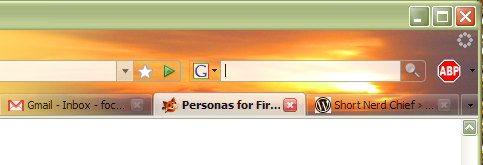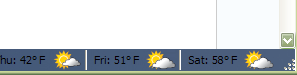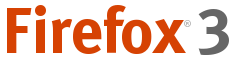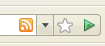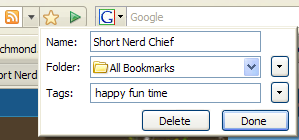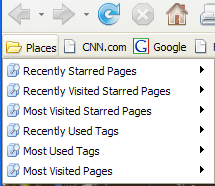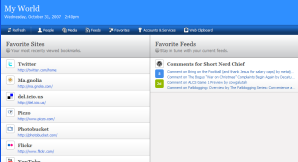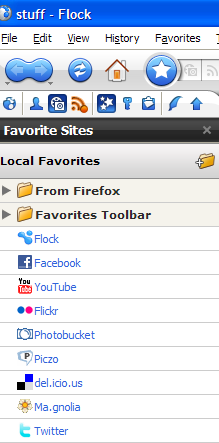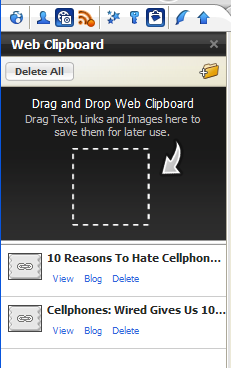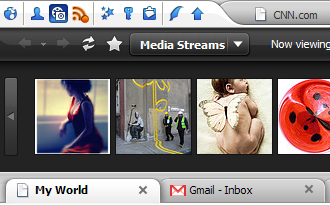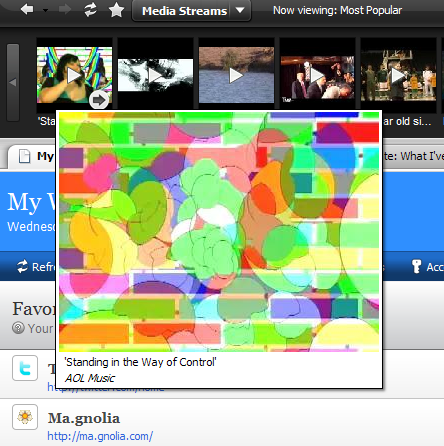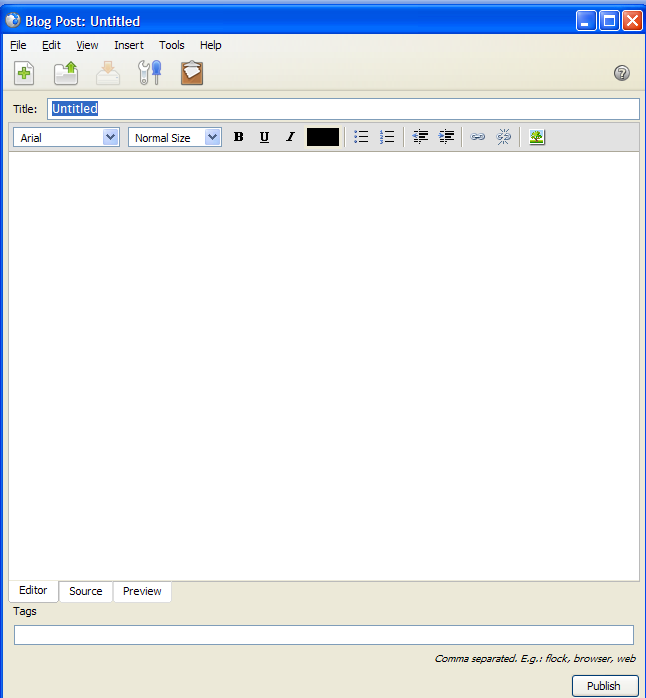As I mentioned yesterday, i decided to give the “social browser” Flock another try. The Flock team is still not out with version 1.0, but I installed RC3 to see how the product had improved over the last couple of years. Flock is an attempt to combine the Firefox 2.0 codebase with added features geared toward social media, such as Facebook, YouTube, delicious and blogs. By and large, it does this adequately, although a social networking evangelist like Robert Scoble or Pete Cashmore would be a better test subject than yours truly, who doesn’t use Facebook or post every photo to Flickr. Anyway, first the good…
Sidebar gadgets and gizmos, oh my
I open the sidebar in FF about as often as I did the one in IE5, which is to say almost never. Yes, you can use it for feeds or bookmarks or history, but I almost never do. Flock attempts to turn the sidebar into an asset, not just a bunch of collapsed pixels.

Each of the small icons on the big tab represents a Flock feature. From here, you can open the My World portal (more on that later), the People Sidebar, the Media Bar, the Feeds Sidebar, the Favorite Sites Sidebar, the Accounts and Services Sidebar, the Web Clipboard Sidebar, the Blog Editor or the Photo Uploader.
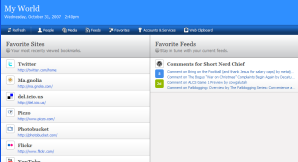
The My World portal opens as a default tab in Flock or can be accessed via a button. It combines three of the main subject areas of Flock (links, feeds and media) on a single page. The Favorite Sites column shows links from your Favorites list. When I installed Flock, it imported my FF bookmarks, plus added links for Flock, Facebook, YouTube, MySpace, Flickr, Photobucket, Piczo, delicious, magnolia and Twitter, so this column is a mishmash of bookmarks and social networking services. The Feeds column shows feeds you add via Flock. Right now, it shows only my own blog, which is added automatically when you configure the blog editor. The media column, not shown in the screenshot, contains items (photos, video, etc.) added via the Media Bar.
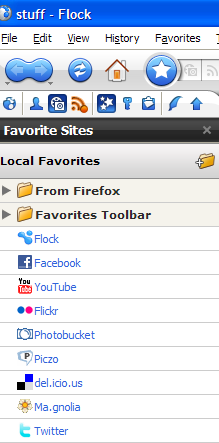
The Favorite Sites Sidebar serves two purposes. At the top is a sidebar similar to the bookmarks sidebar in FF or the Favorites sidebar in IE7. Flock calls these Local Favorites. At the bottom of the sidebar are Online Favorites. Once you configure a delicious or Magnolia account, online bookmarks appear in the sidebar. This would provide an advantage if you use Flock on multiple computers, as the Online Favorites would be the same on any machine configured for your account. Similar functionality is available in FF, and I prefer to use a bookmarks synchronizer so I don’t have to rely on delicious.
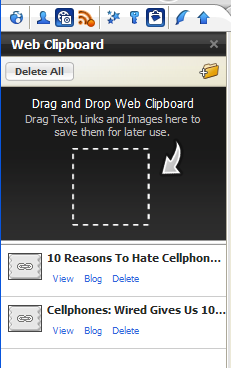
The Web Clipboard is, in my opinion, the best of the Flock sidebars. You can drag any text, link or media to the sidebar, and it will sit there waiting for you to do something with it. Click on “Blog” and the Flock Blog Editor opens with a new post created including the clipped text, link or media. It’s a boon for bloggers — instead of starring items in Google Reader or leaving a bunch of tabs open, drag interesting links to the Web Clipboard to post about later. There are two downsides to the Clipboard that make it less useful, and which the Flock team should address. First, you can’t always drag a title link from Google Reader to the sidebar. If you do, it sometime just shows up as Google Reader (208) and a link to http://www.google.com/reader/view. At least it did a few times for me. Sometimes it works. Second, it would be nice to be able to clip images and then upload them to a blog instead of hot-linking them. This is slightly less questionable ethically. It’s still probably copyright infringement, but at least you’re not using someone else’s bandwidth to serve the images. You could conceivably work around this by using the Photo Uploader tool and linking to Photobucket in the blog post, but that’s kludgy at best. All in all, though, I like the Web Clipboard.
Media
Flock also has a media bar, which appears between the links bar and the tab bar when opened:
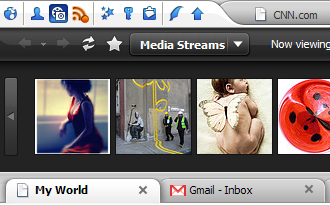
The Media Bar is set up to handle photo and video streams from Flickr (shown above), Facebook, YouTube, Photobucket and Truveo. All but Facebook come predefined with public streams (most popular, Interestingness, etc.), so you can peruse popular media. You can also add your own streams, and any time Flock discovers embedded media from these services, it offers to add it to the Media Bar. From there, you can tag media for the My World page. Flock also puts a little ribbon over embedded streams that lets you email or blog the video, which is how the football video in my previous post was added. If you hover over a video stream in the Media Bar, you get a little pop-up window to play the video in, such as this one from Truveo:
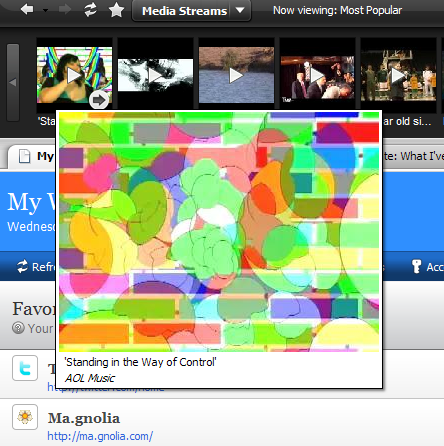
The Media Bar seems useful if you watch a lot of online video. I don’t, but I can see the attraction.
Blogging Tools
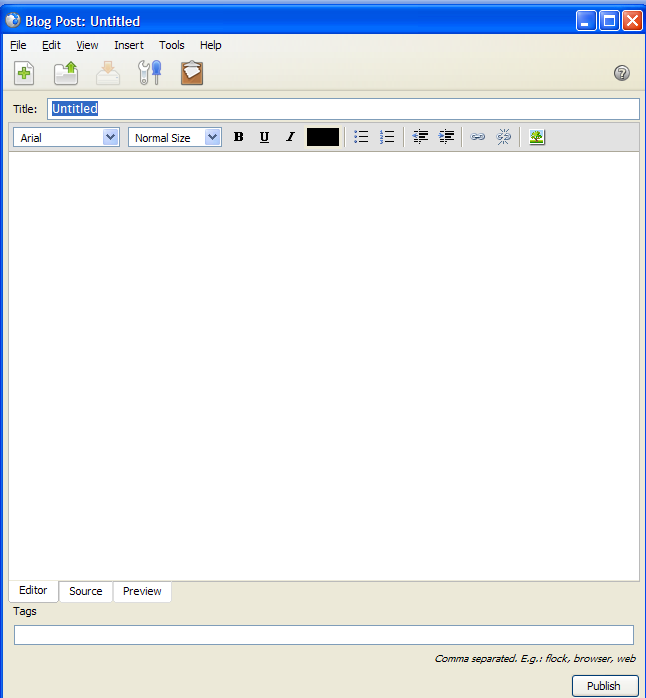
As discussed above, Flock’s sidebar(s) and Media Bar provide tools for cataloging, saving and organizing information. Much of this can be turned into blog posts. Once you have a link, image, video or text you want to blog about, you can use the Flock Blog Editor. The Blog Editor opens in a pop-up window instead of a sidebar. The tools it provides are rudimentary compared to a dedicated blogging tool like Ecto or Windows Live Writer or even compared to most blog software like WordPress or Blogger, but most of the basics are covered. It allows you to add tags, and prompts for categories before the post is published (on WordPress; the process is likely different for other systems). I liked the editor, mostly because I had been using the WordPress Press It! bookmarklet, which has one glaring weakness. In its default configuration, the bookmarklet replaces the page you are blogging about with the “create a post” page, so you lose the page you are writing about. You can work around this by middle clicking or reconfigure it by hand, but it’s much better IMO to have the post open in a separate pop-up, particularly as a blog editor doesn’t need a full window. Overall, that’s all pretty good.
My problems with Flock are relatively minor, but annoying, so we’ll use bullets:
- The interface is cluttered because the browser tries to do so much. Between the tab of sidebar icons and the sidebar and the media bar, it overwhelms. The default Flock theme helps, as it’s a soothing silver and blue, but the clutter takes some getting used to. On the other hand, it’s not clear what if anything the developers can do about it.
- Flock can’t import FF extensions, so you have to reinstall addons that are useful. If you have a lot, this is a pain. Luckily, most FF extensions work in Flock. It would be nice if there was a way to import extensions when you import bookmarks and browsing history, but that’s probably not possible given the architecture of FF.
- Flock pops up a lot of notifications as you browse. It tells you when a page contains an RSS feed, when a page contains embedded media and what you can do with the information on the sidebar. This is in addition to the default FF notifications like blocked pop-up windows. You can always turn these off, but they are distracting. And orange.
Overall, I liked Flock, but I don’t see enough that is compelling to cause me to shift from Firefox, especially with FF 3.0 coming out before too long. If you use a lot of social networking services, it would be even more useful.
 Here’s a fix for a very small but annoying problem. If you play Yahoo’s Fantasy Baseball, each player name is linked to their Y! Sports profile page. The little news icons are also linked to this page. These links are done via Javascript with a target of “sports”. What this means is that Firefox will open the links in new windows, and not a new tab, which is very annoying. The only way to fix it via FF preferences is to make all new windows open as tabs, even those that really should be popups (by setting browser.link.open_newwindow.restriction to 0 in about:config). There is a better way. First, install Greasemonkey, if you haven’t already. Then install this Yahoo! Fantasy Baseball URL Target Fixer script, which will change all the target=”sports” links to target=”_blank”, which Firefox will open in a new tab.
Here’s a fix for a very small but annoying problem. If you play Yahoo’s Fantasy Baseball, each player name is linked to their Y! Sports profile page. The little news icons are also linked to this page. These links are done via Javascript with a target of “sports”. What this means is that Firefox will open the links in new windows, and not a new tab, which is very annoying. The only way to fix it via FF preferences is to make all new windows open as tabs, even those that really should be popups (by setting browser.link.open_newwindow.restriction to 0 in about:config). There is a better way. First, install Greasemonkey, if you haven’t already. Then install this Yahoo! Fantasy Baseball URL Target Fixer script, which will change all the target=”sports” links to target=”_blank”, which Firefox will open in a new tab.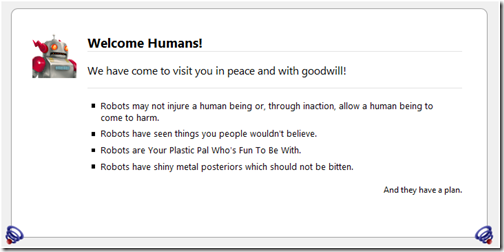



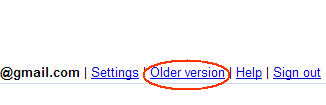
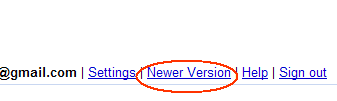 (2) At this point, Gmail will open messages just fine, but to get to where you were with Beta 3, switch back to the new interface by clicking the link.
(2) At this point, Gmail will open messages just fine, but to get to where you were with Beta 3, switch back to the new interface by clicking the link. On or about February 20, someone became the
On or about February 20, someone became the 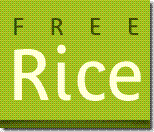 Free Rice
Free Rice 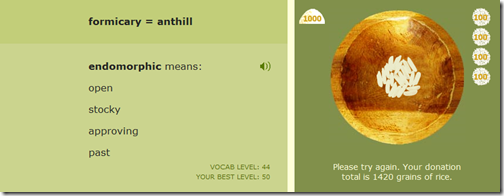
 A
A